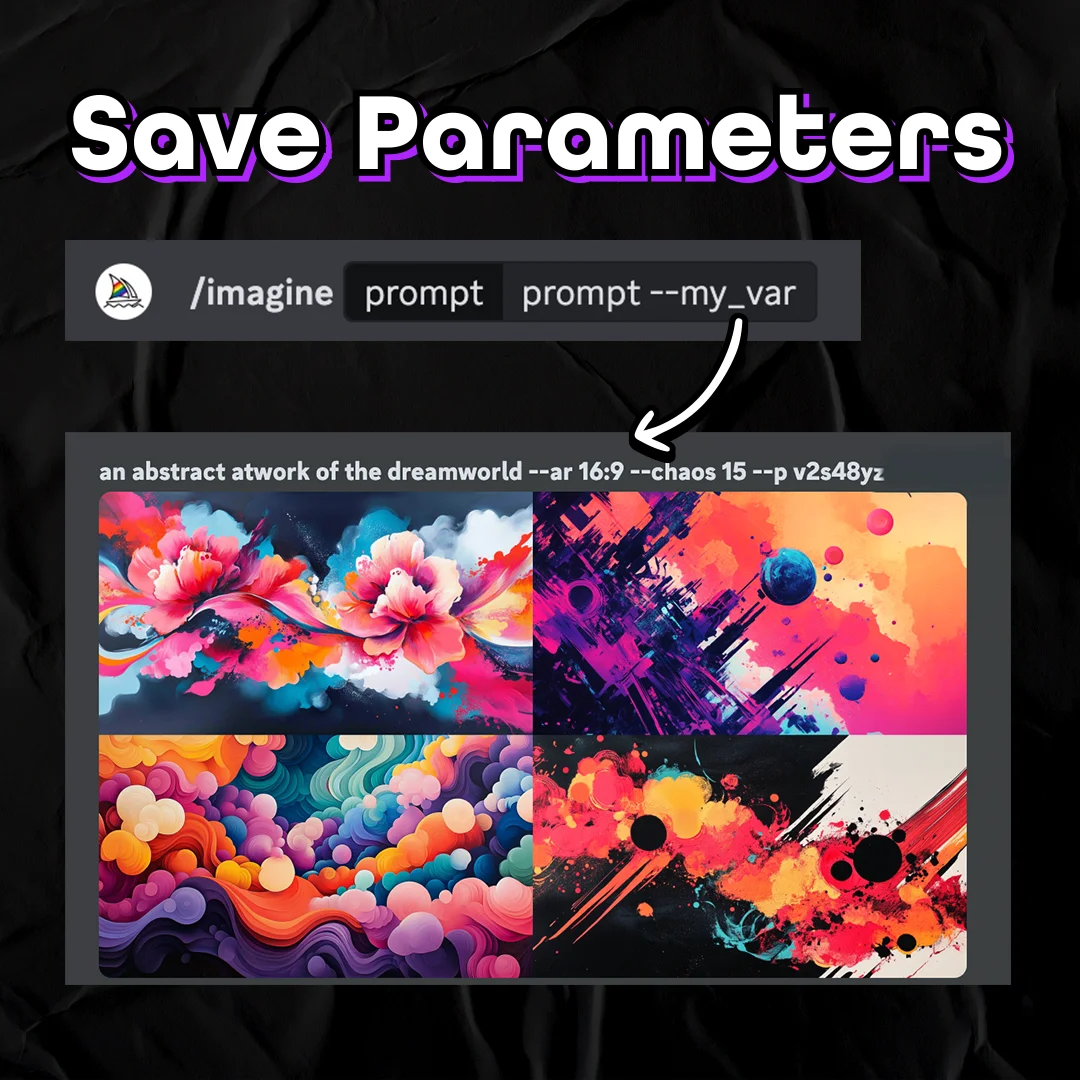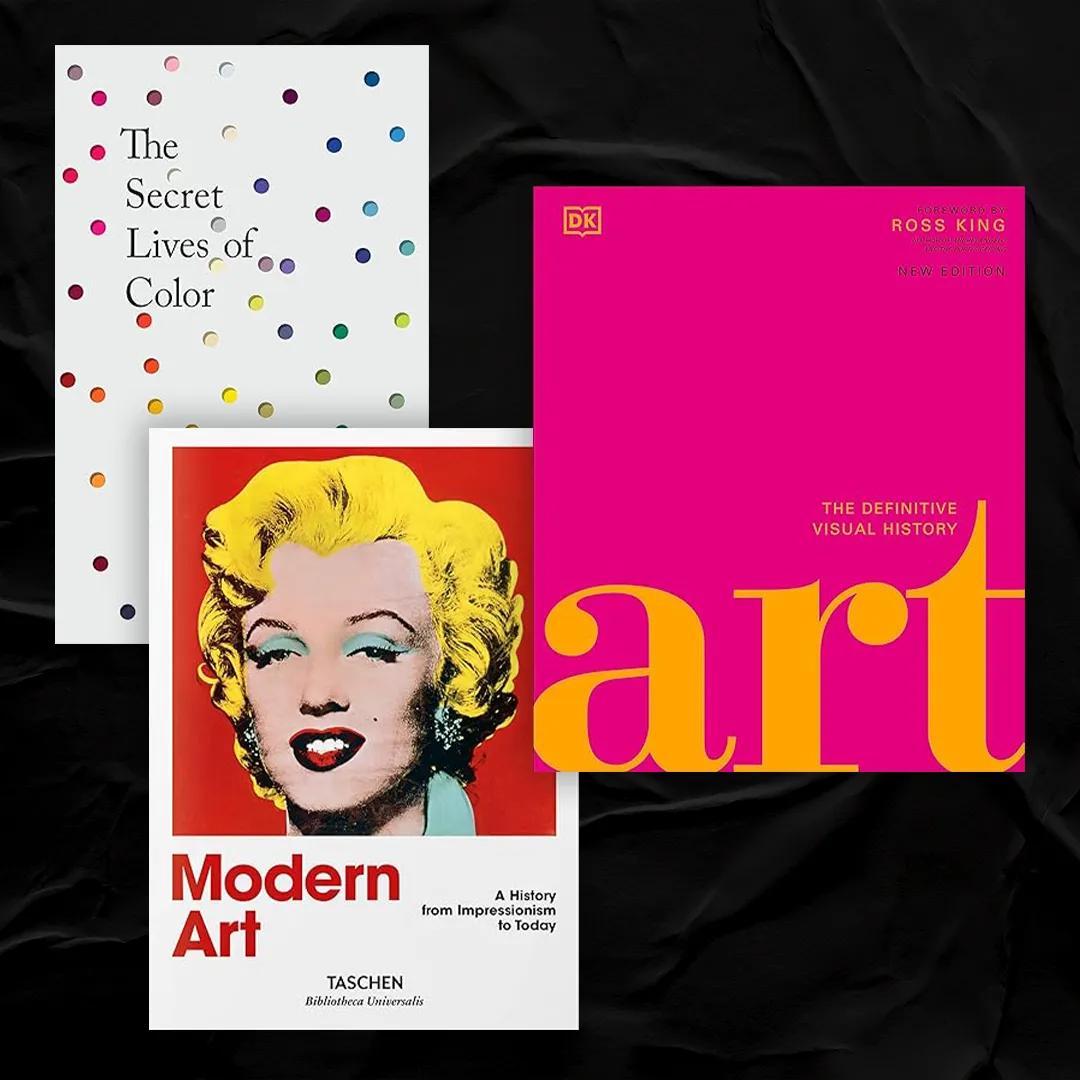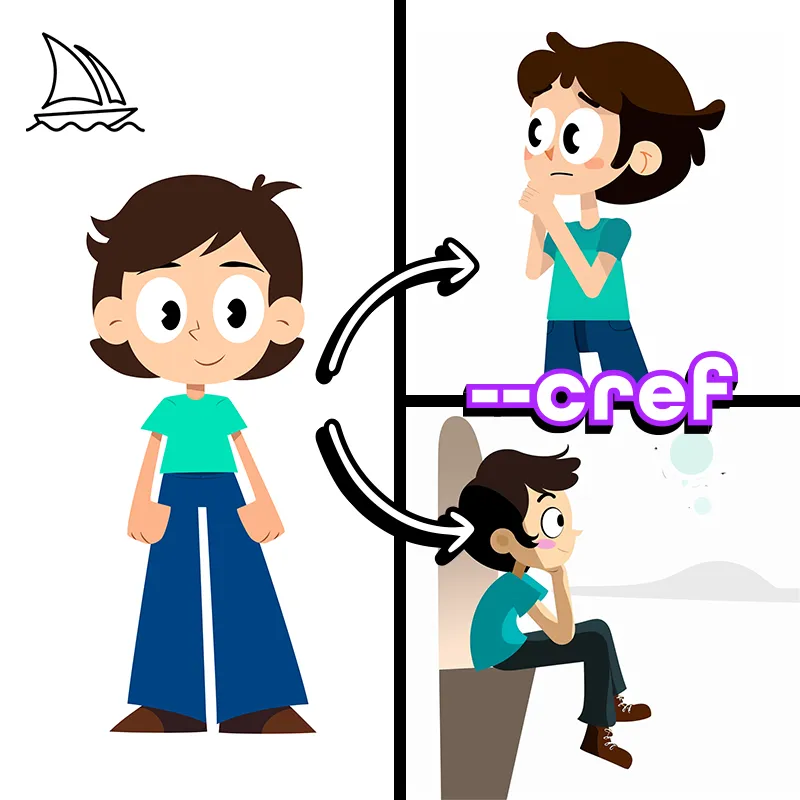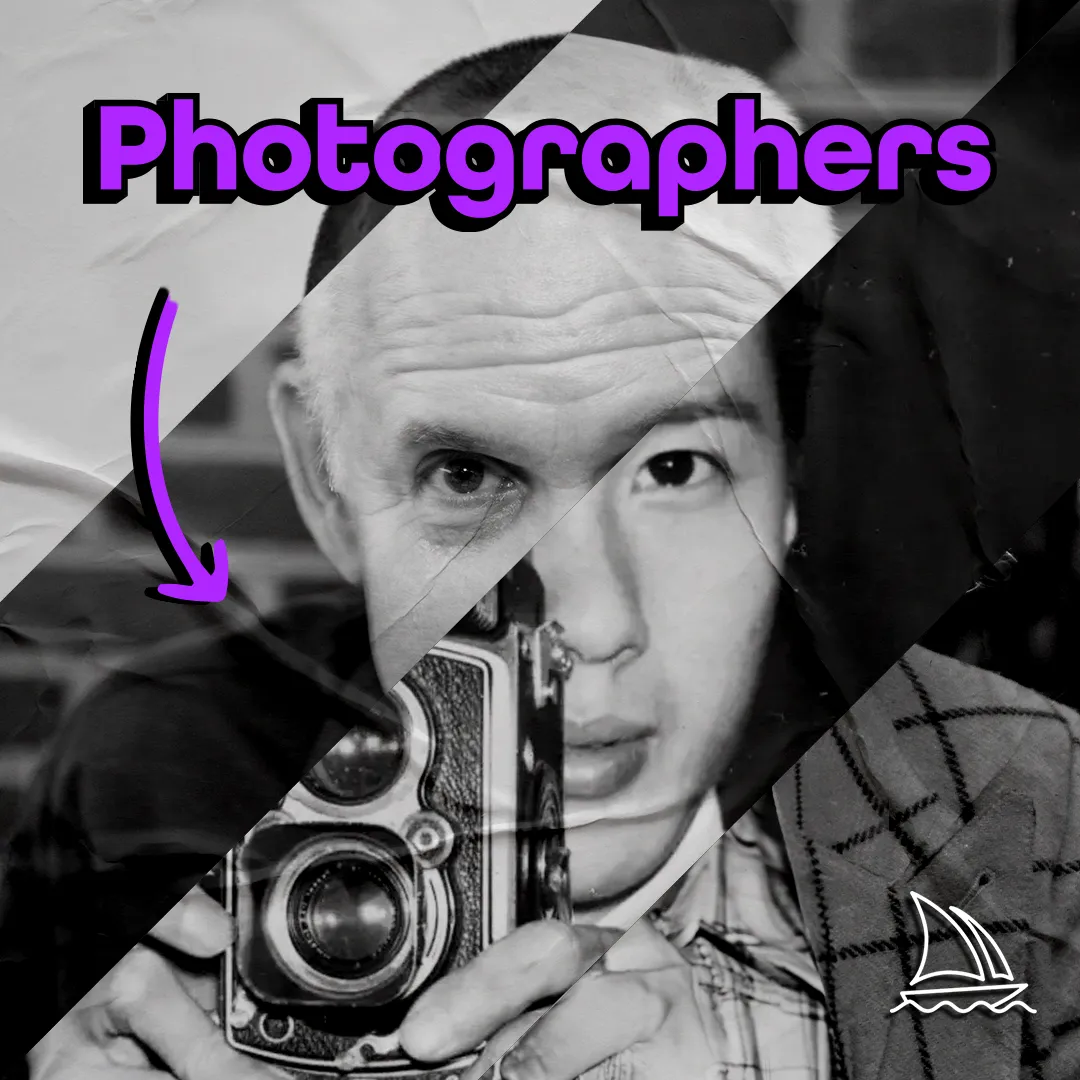What is DALL·E’s Outpainting?
Outpainting is a new feature DALL·E added to its AI image generator. It allows you to select specific parts of an image, and seamlessly generates new compositions for the area. See the example below.
Original

DALL·E Erase

New

1. Upload and Crop your Photo
Click the “Upload an Image” button under the search bar of the DALL·E homepage.

After you have selected the photo you’d like to upload, the crop widget will pop-up. Crop your image or press the “skip cropping” button.

Click edit image to move to the DALL·E edit area.
2. Erase the Area you’d Like Changed
Set your image in the work area then click the “Erase” button.

Click and drag your mouse to select the area you’d like to change.

3. Add a Text Prompt
Describe what you’d like DALL·E to generate in your selected area in the search bar at the top of the work area. Then press “Generate”.
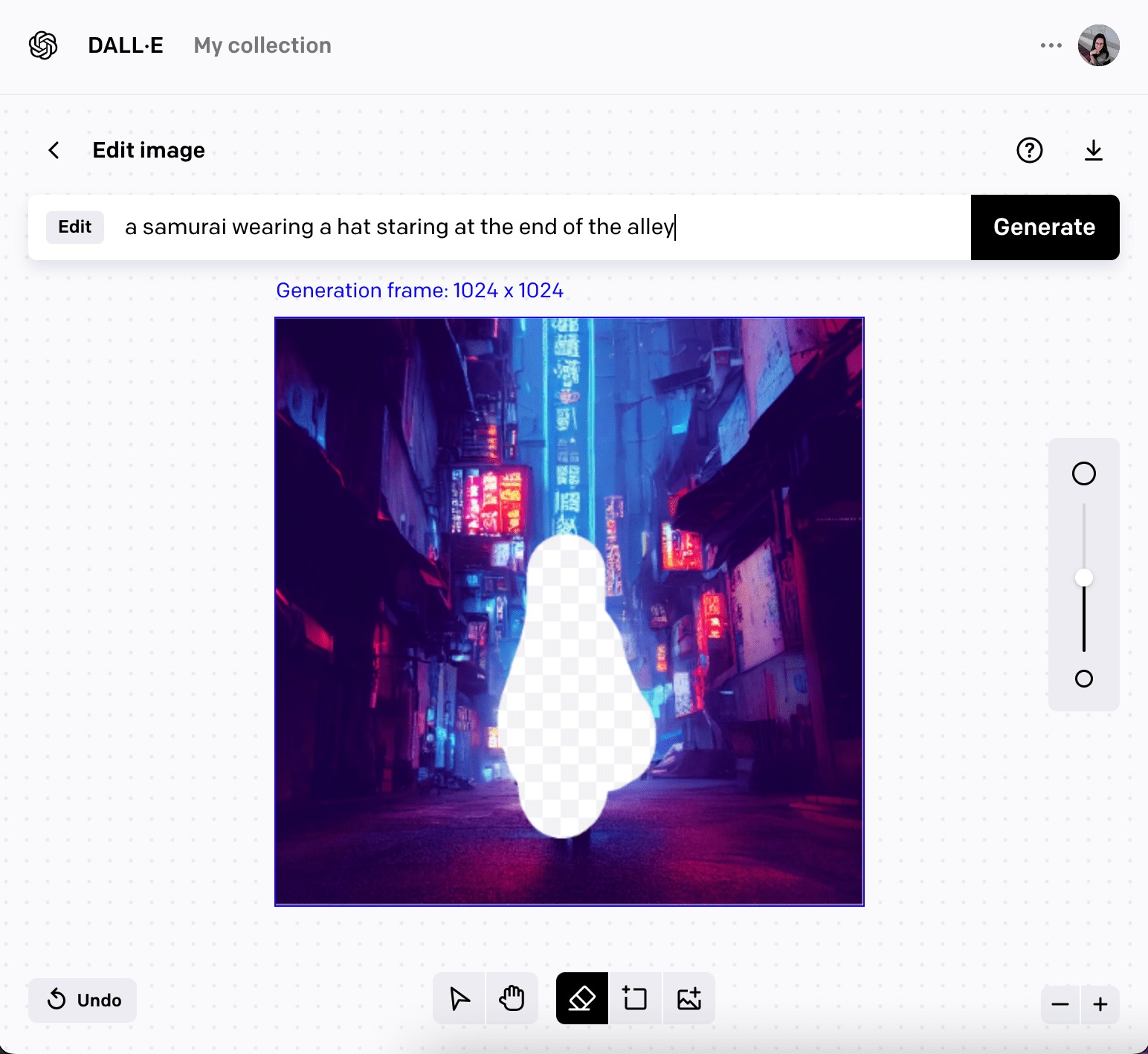
Top 5 DALL-E Prompting Tips & Tricks
A beginners guide
Read More

4. Select Your Favourite!
DALL·E will generate 4 images based on your text prompt. Click through each of them and select your favourite to download.
If DALL·E didn’t quite generate what you were looking for, simply adjust your prompt and press generate again. Keep iterating through prompts until you create what you’re looking for!
Generate your images wisely, each time your press generate it costs 1 credit.
Check out all the variations I made with a single image below!