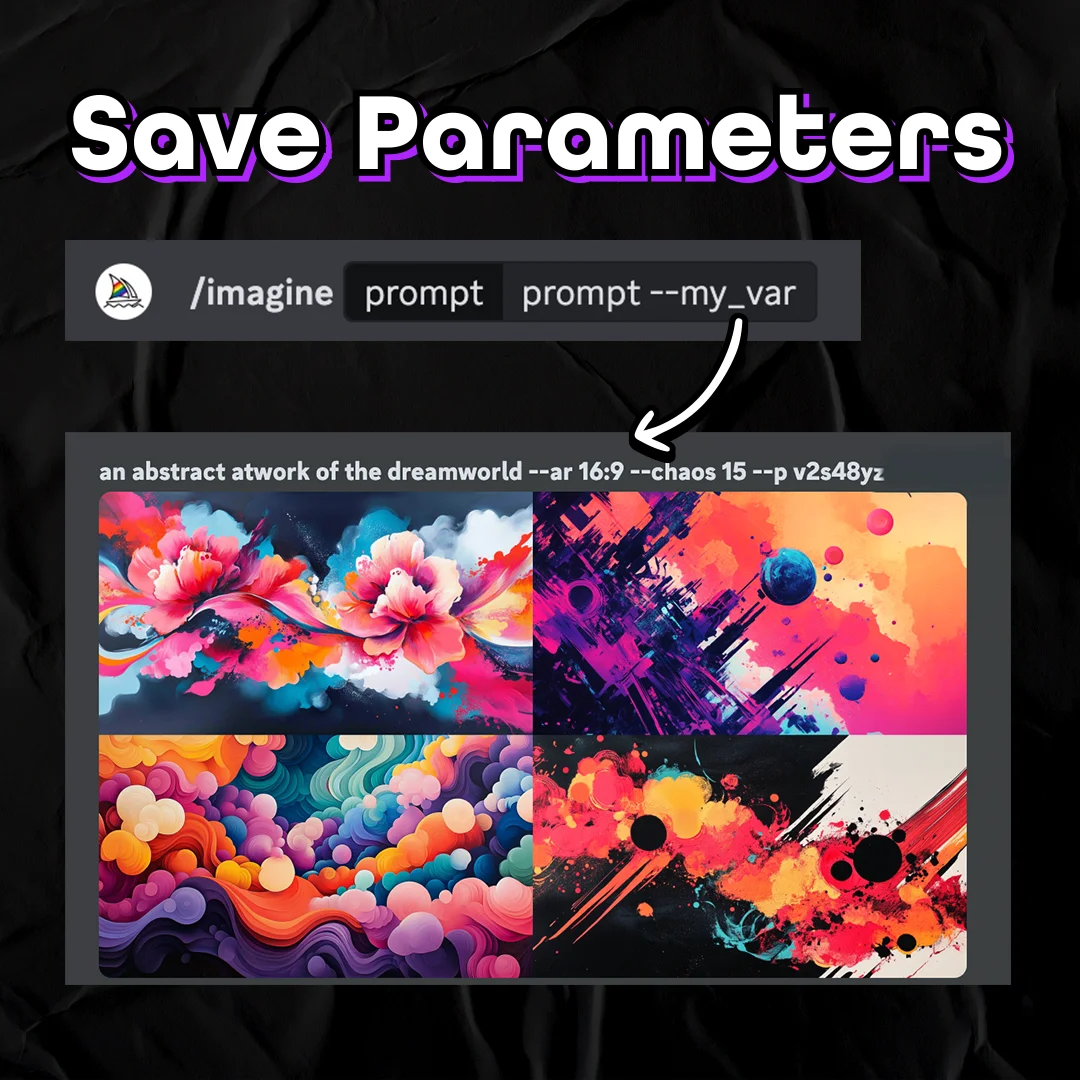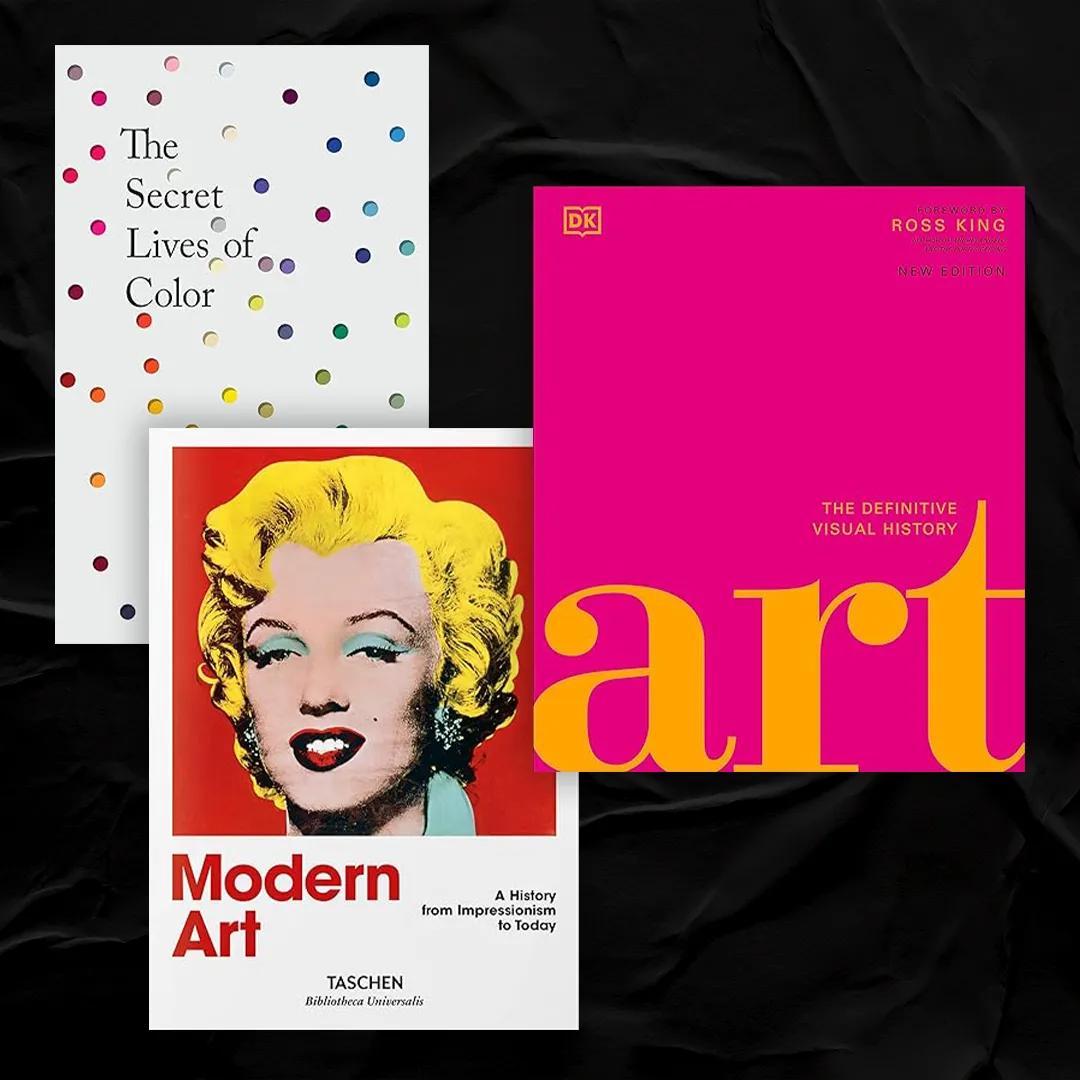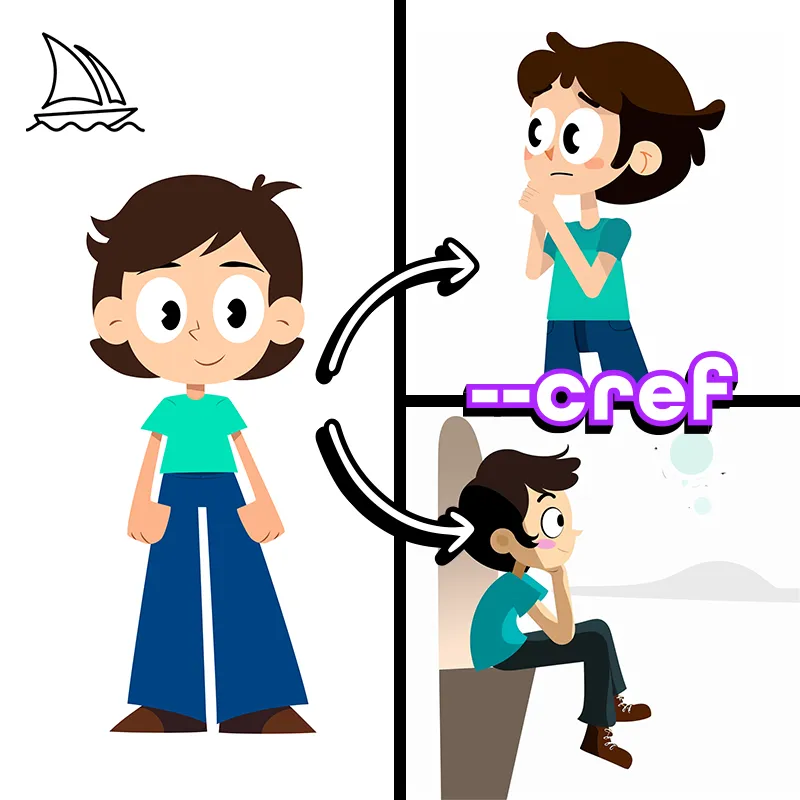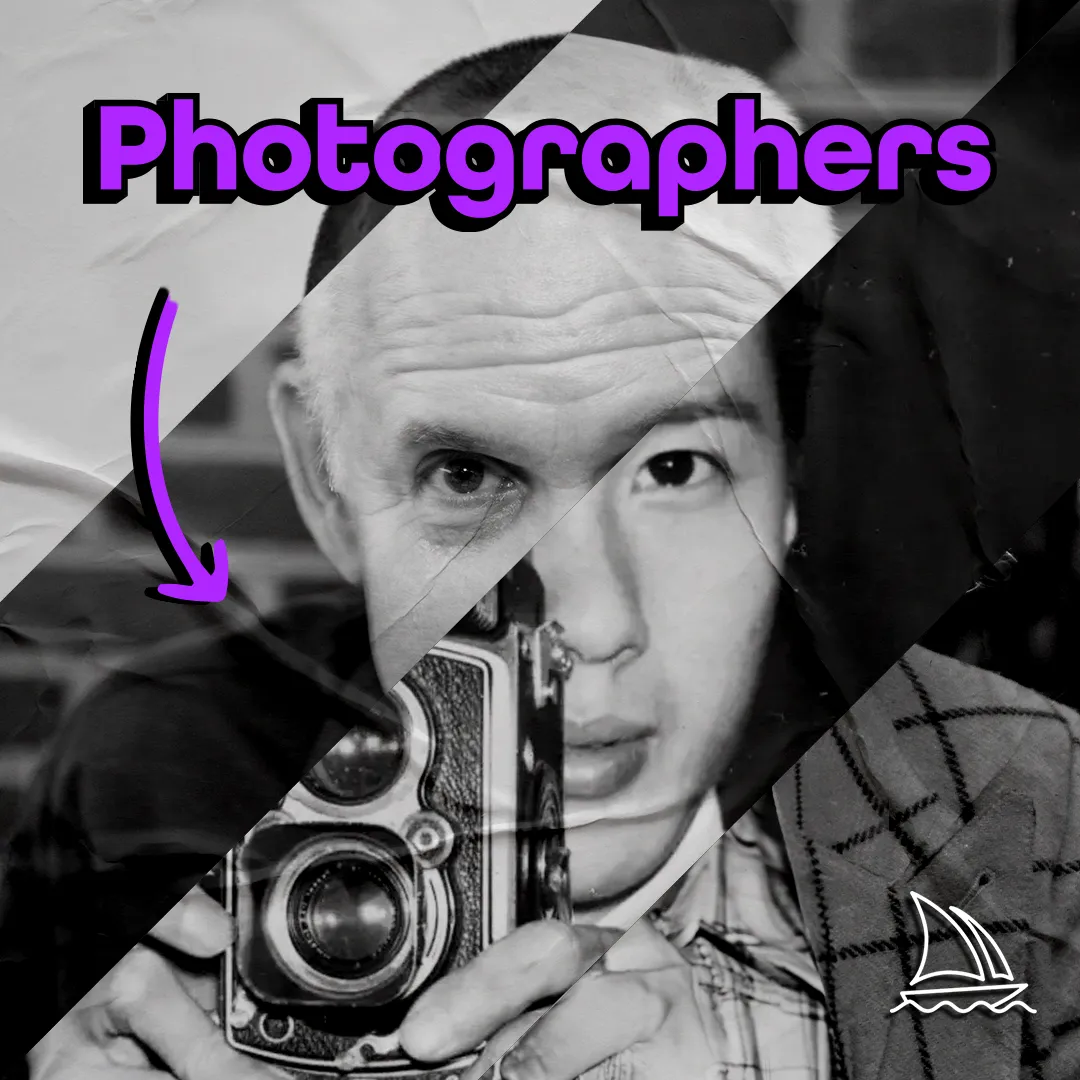Ever find the perfect photo for your project, but it isn’t quite the right size? Maybe you found the PERFECT hero for your latest web design, but it doesn’t have enough room on the left for copy.
Well, say hello to my little friend: DALL·E, the AI art generator that’s here to solve all your problems!
1. Upload Your Photo
Simply click on the Upload an Image link below the search bar of the main DALL·E page, then select the photo you’d like to extend from the file explorer pop-up.

Photo Restrictions
In order to protect people’s privacy, and to stop people from using the tool to create hateful or harmful images, DALL·E has a couple of restrictions on what can be uploaded.
You can read their full content policy here, but I’ve highlighted the most important bits below:
- Do not attempt to create, upload, or share images that are not G-rated or that could cause harm.
- Do not upload images of people without their consent.
- Do not upload images to which you do not hold appropriate usage rights.
- Do not create images of public figures.
2. Crop Your Photo
Once you’ve uploaded your photo, you’ll be prompted to crop your image. Simply press the “Skip Cropping” button if you’d like to use the photos’ original dimensions.

3. Select the Area you’d like to Extend
Confirm your photo’s placement in the DALL·E’s edit workspace.
Press “F” or click on the “Add Generation Frame” button.

Move the frame to the area of the photo you’d like to extend, then click to set it.
You can click and drag the frame after you set it, if you like to adjust the selection.
Make sure to have a portion of the frame overlap on the original photo. DALL·E will use this area to extrapolate the style of the rest of the photo.
The more overlap you give DALL·E, the more accurate the photo extension can be.

4. Type a Prompt for what you’d like in the Extended Area
Describe the image you’d like DALL·E to generate in your selected area.
The more descriptive you are here, the more interesting your image will be.
Adding style desciptors such as the medium you’d like imitated (i.e. oil painting, kodiak camera, etc.), or the artist you’d like to channel (i.e. Van Gogh, Andy Warhol, etc.) will also help DALL·E understand what you’re looking to create.
Interested in improving your prompting skills? Read my in-depth guide below!
Top 5 DALL-E Prompting Tips & Tricks
A beginners guide
Read More

Once you’re done crafting your prompt, press “Generate”.
This generation will cost one credit.

5. Select your favourite Extention
Use the arrow buttons to flip through the generated options.
If you find one you like, press “Accept”.
If you don’t like any of the options, adjust your prompt, and press generate again.
6. Repeat steps 3-5 Until You’ve Built Your Desired Photo
Continue selecting areas to extend until you’ve created the image dimensions you were aiming for.
Before

After